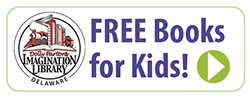Flipster
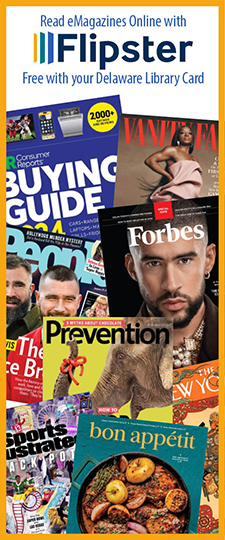
Read digital copies of magazines on your computer, smartphone, or tablet using your library card! Choose from many popular titles for adults, teens, and kids with no holds and no limits. If you have questions please ask at your local library or e-mail answers.delawarelibraries.org. An app is available for the iPad & iPad mini but an app is not needed to read on your smartphone or tablet.
Flipster:
Available for both iOS & Android Tablets!
Flipster FAQ’s
Q. What is Flipster?
A. Flipster is a next-generation digital magazine distribution service where users can access their favorite magazines from a variety of publishers through their local libraries via a web browser or a custom app made specifically for the iPad or iPad mini, and download magazines to read offline, anytime, anywhere.
Q. Do I need to pay for this service?
A. No, this service is free courtesy of the Delaware Division of Libraries and Delaware public libraries.
Q. Are back issues available?
A. Yes, back issues are available.
- To access back issues on your desktop or laptop computer, open the most recent issue of a magazine and select the All Issues menu item in the right column to see all available issues.
- To access back issues on your mobile device, open the most recent issue of a magazine and select the All Issues menu item from the menu in the top left corner to see all available issues.
Q. Do I need a mobile app to view magazines on my mobile device?
A. No, using your mobile browser, you can access Flipster and read magazines from your mobile device with an internet connection or 3G/4G connection.
Q. Is there a mobile app I can use with Flipster?
A. We offer a mobile app for iPad and iPad mini. It can be downloaded from the app store. Learn more about the App. We also now offer a mobile app for Android tablets. It can be downloaded from Google Play. For the Kindle Fire you can download the app on Amazon.
Q. Can I search within a magazine?
A. Yes, both the desktop and mobile versions of Flipster support keyword searching within a magazine. You can also search across all issues accessing the content gallery feature. There is no search feature on the mobile app.
Q. What is the Contents Gallery?
A. The Contents Gallery allows you to view the table of contents for all available issues of a magazine when using Flipster on your desktop or laptop computer.
To use the Contents Gallery:
- Select All Issues from the viewer menu and click Contents Gallery from the resulting menu pane.
- Click the View button. A new Contents Gallery window opens allowing you to page through the table of contents from all issues available.
- Click on a feature or article to go directly to that page.
- Note: The Contents Gallery is not accessible when using Flipster on a mobile device.
Q. Can I print from a magazine?
A. Yes, printing is available when reading a magazine on a computer, but not from a mobile device or the iPad app. The print button is located towards the bottom of the right hand menu when viewing a magazine on a computer. The available print options are determined by the publisher. You may be able to print a single page, a range, or none at all.